Keep It Simple… Encryption (pt. 2)

This is the second part of my short series looking at the benefits of encryption when included in a cyber security plan. To get you up to speed part one is here:
Keep It Simple… Encryption (pt. 1) | Smart Thinking Solutions
Microsoft 365 and Encryption
In the previous article we looked at encryption in Word, Excel and PowerPoint and we mentioned that OneNote works differently. That is what we are going to look at today.
Encryption and OneNote
Encryption in Microsoft 365 OneNote applies to the Notebook sections not complete notebooks, although every section within a Notebook can be encrypted. This means that every section could be encrypted with a different password, a useful feature when it comes to applying PoLP* to your sensitive information.
How to use encryption in M365 OneNote
Words by Microsoft Copilot AI and a picture by me:
To enable OneNote Section encryption.
- Open OneNote.
- Right-click on the notebook section you wish to protect.
- Select ‘Password Protect this Section,’ and then choose ‘Set Password.’
- Enter a strong password, confirm it, and your notes will be encrypted and protected.
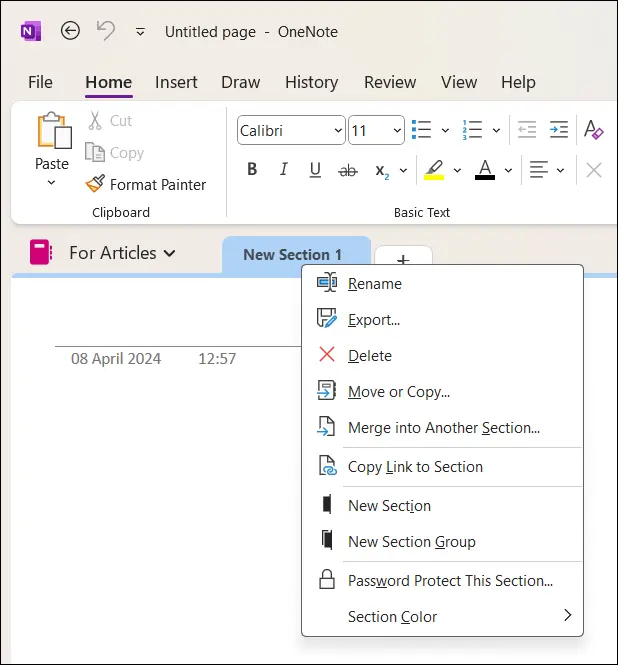
You don’t use OneNote?
I make extensive use of OneNote and its encryption features – it is my favoured way of keeping passwords secure – but normally when I mention OneNote to clients they usually do not bother to use it. By the time we have finished their cyber security plan, they see how this flexible tool can support their cyber security.
Microsoft Encryption
Simply use it.
Your next move?
If you would like to discuss other ways to strengthen your cyber security call me for a free Teams meeting and/or get yourself signed onto this webinar:
So you don’t think cyber security is for you?
I’ll see you there.
Next
We will look at Microsoft, encryption and your devices.
Clive Catton MSc (Cyber Security) – by-line and other articles
* PoLP = Principle of Least Privilege (See Further Reading, Keep It Simple… Encryption (pt. 1))
Further Reading
For information on using encryption to keep your passwords secure:
Back to Basics – One more thing about your passwords – how to remember multiple passwords.
And if you think a notebook and pencil is the answer, I have that system covered as well:
Back to passwords. Again! – the case for keeping your passwords in a paper notebook!
Encryption Series
Keep It Simple… Encryption (pt. 1) | Smart Thinking Solutions
Keep It Simple… Encryption (pt. 3) | Octagon Technology
Keep It Simple… Encryption (pt. 4) | Smart Thinking Solutions
Photo by cottonbro studio


